We can’t wait to get you up and running with Constant Content.
To help, we put together this quick start guide on using your Constant Content account.
We’ll cover the entire process step-by-step so if you’ve already completed some steps then just click below to jump to the right place:
- Create a Free Account
- Add Credits to Your Account
- Browse the Catalog
- Create a Public Request
- Let Our Writers Go to Work
- Review the Content
- Chat with Writers
- Build a Writing Team
- Get in Touch
Don’t feel like reading? Watch the video instead.
1. Create a Free Constant Content Account
The first step is to create an account. To do this simply click the sign-up link and enter your name, email, phone number, country and password.
Creating an account is easy and doesn’t oblige you to buy any content. But you need to sign up before you’re able to use the platform.
2. Add Credits to Your Constant Content Account
Before you can preview content in the catalog or send out requests, you’re going to need to add some credits to your account.
To do this just click on the credit icon in the menu and choose the amount of credits you’d like to add.
It can take 1-2 business days for your credits to be approved, but in the meantime, you can start browsing the catalog or our top writers.
You can checkout using a Credit Card by clicking on the Buy Now” button.
3. Browse the Catalog
One of the best ways to start finding great content is by browsing the catalog of pre-written content.
To browse the catalog, click the “Buy Content” tab in the main navigation.
From there, enter in a keyword for the topic or title of the article you’re looking for.
Then, filter down the results by specifying a category, price range, or word count. If you click through to an article, you’ll see some additional information such as a long summary and keyword analysis.
4. Create a Public Request
If you’re looking for content written on a specific topic, then in this case you’ll want to create a request for custom content.
Check out this video on how to create a public request.
Related:
- How Savvy Marketers Beat Content Chaos with Constant Content
- The Complete Guide to Outsourcing Content Creation
5. Let Our Writers Go to Work
Whether you’re doing a casting call, call for articles, or private request, once your article is claimed by a writer it’s time to kick back and wait for your content start rolling in.
That’s not to say that your job is done. It’s just easier… Much easier.
If you’re wondering how your article is progressing, the account dashboard includes a snapshot of which stage of completion your content is currently in.

The process goes something like this:
- Status: Unapproved – Your request is waiting to be approved and sent out to writers
- Status: Open – The request was approved and sent to our pool of writers
- Status: Unclaimed – Request has been sent out, but no writers are writing the content
- Status: Claimed – A writer has claimed your request and is working on the content.
- Status: Request With/Out Articles – Which of your request have had an article submitted, and which haven’t. These articles may not have passed editorial review.
- Status: Request With Articles For Sale – Your request has been written and approved by an editor. It’s ready for you to review.
- Status: Content For Download – The article has been purchased and is ready for download
6. Review the Content
The next step is to review the content.
To do this click over to the My Requests page and find the article you’d like to review. Clicking on the requested articles box will expand the request details.

To view the content submitted to your request, click View Article. If you’re happy with the article, simply click “Add to Cart” and you’re ready to check out.
The article isn’t quite what you’re looking for, you can request a revision. All custom written content comes with 2 free revisions, but after 2 rounds of edits, the writer can start charging for additional revisions.
To do this, click the Request Revision button on the left and enter in your revision instruction that will be sent back to the writer.

7. Chat with Writers
Whether you have a revision that needs explaining or simply want to establish a better working relationship with writers, you may want to connect with them directly within the platform.
To support this, we’ve built in a messaging system, so you can communicate with writers directly within the platform.
Some freelance writers prefer to work offline, so if you don’t get a response right away, don’t sweat it. We’ll send them an email notification and you should get a timely response.
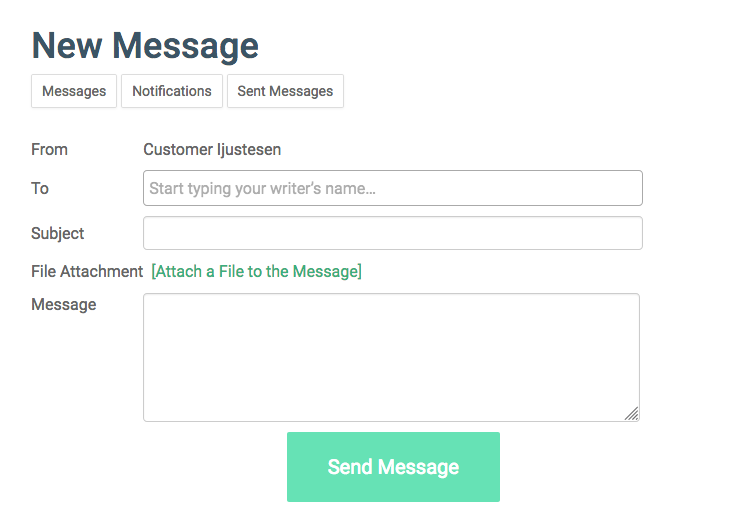
8. Build a Writing Team
If you need content on an on-going basis, then we strongly suggest building a writing team. Writing teams consist of your favorite writers and let you easily send requests to just those writers for them to claim.
To build a writing team, head over to the My Projects page and click Create New Project. Here we’re using the terms “Teams” and “Projects” interchangeably. Give the project a title and description so you can easily differentiate teams.
For example, a marketing manager might have different projects for writing product description copy and SEO blog posts. An agency could create separate projects for separate clients. This way you can build a team of writers that specialize in that each clients’ industry.
To assign content to your one of your teams, create a Private Request and select the relevant team.

9. Get in Touch
We’re always happy to connect with customers and help wherever possible, so if you have some questions feel free to get in touch with us.
You can also check out our knowledge base for more info about how to use the platform.






