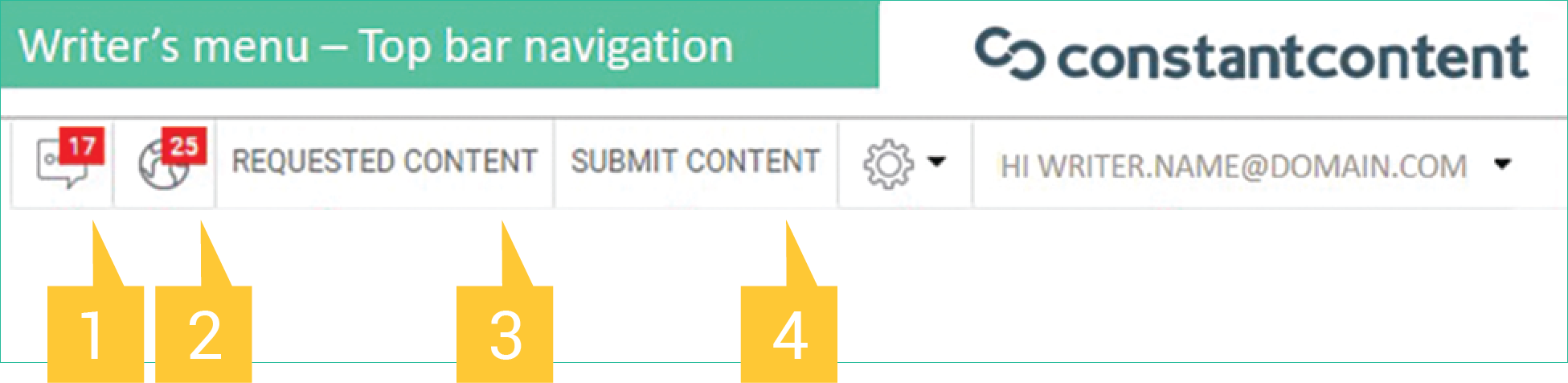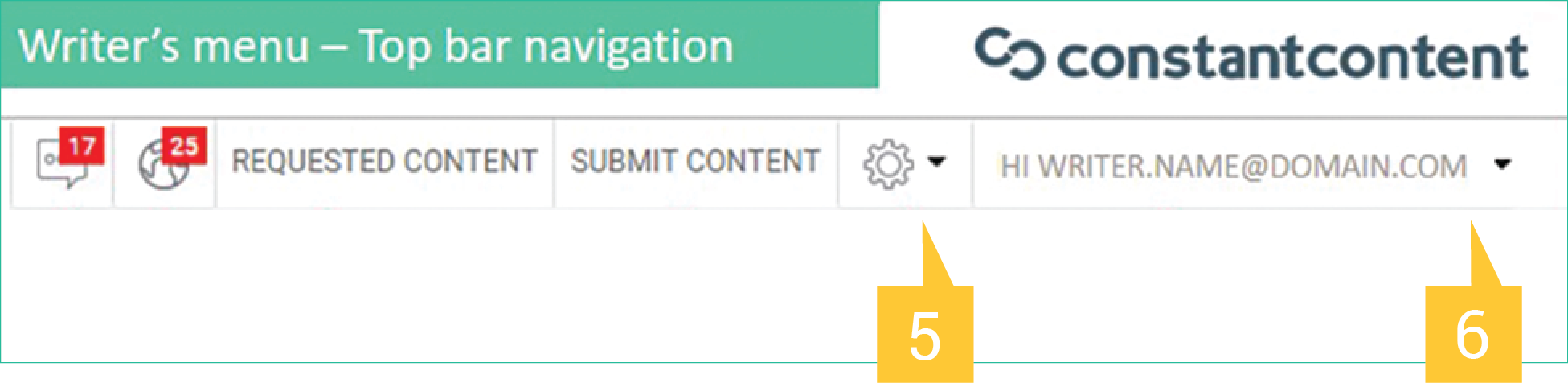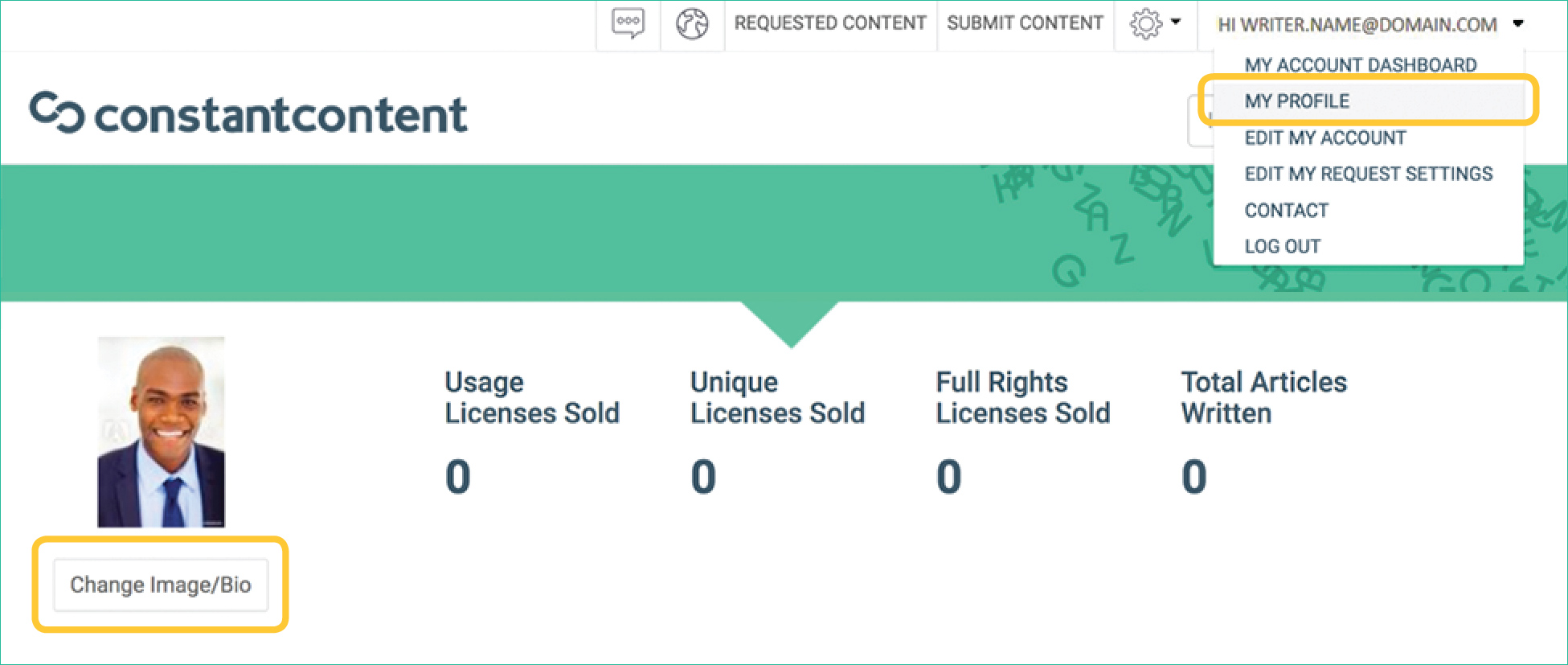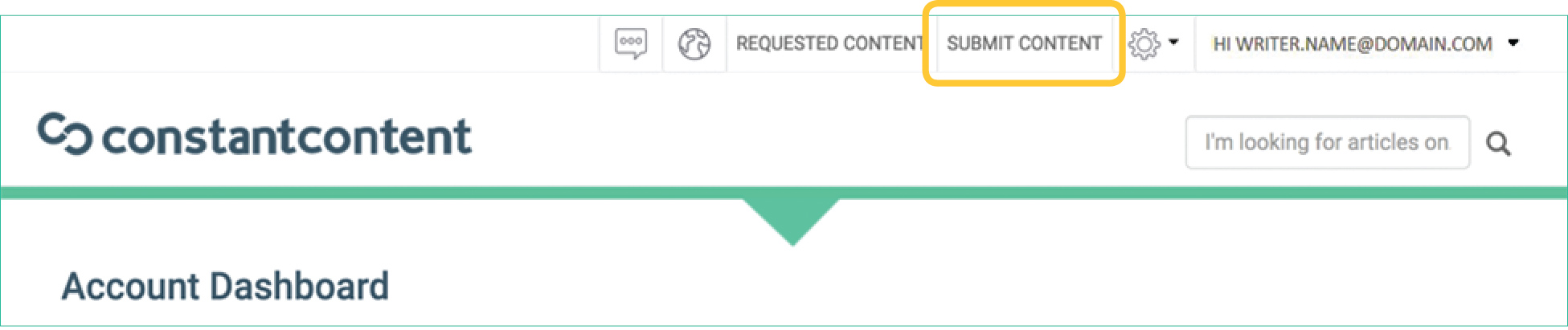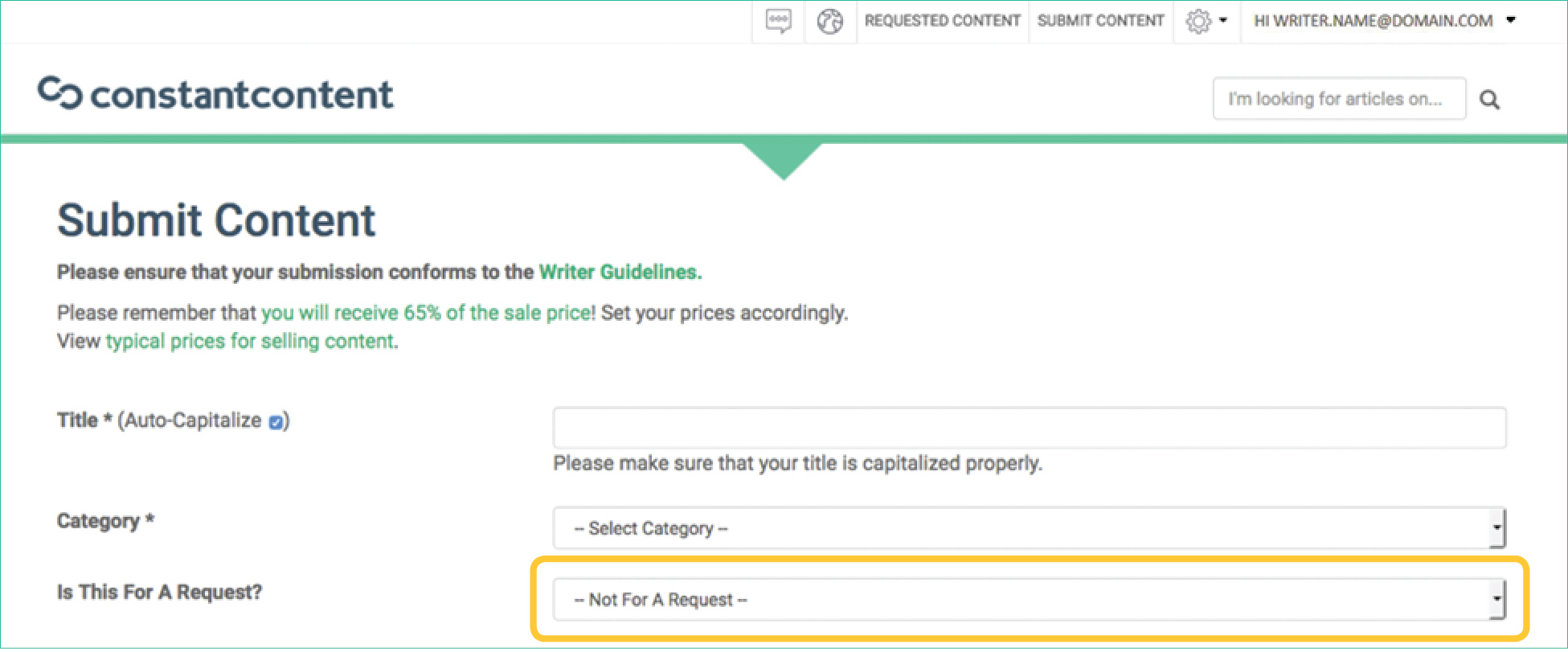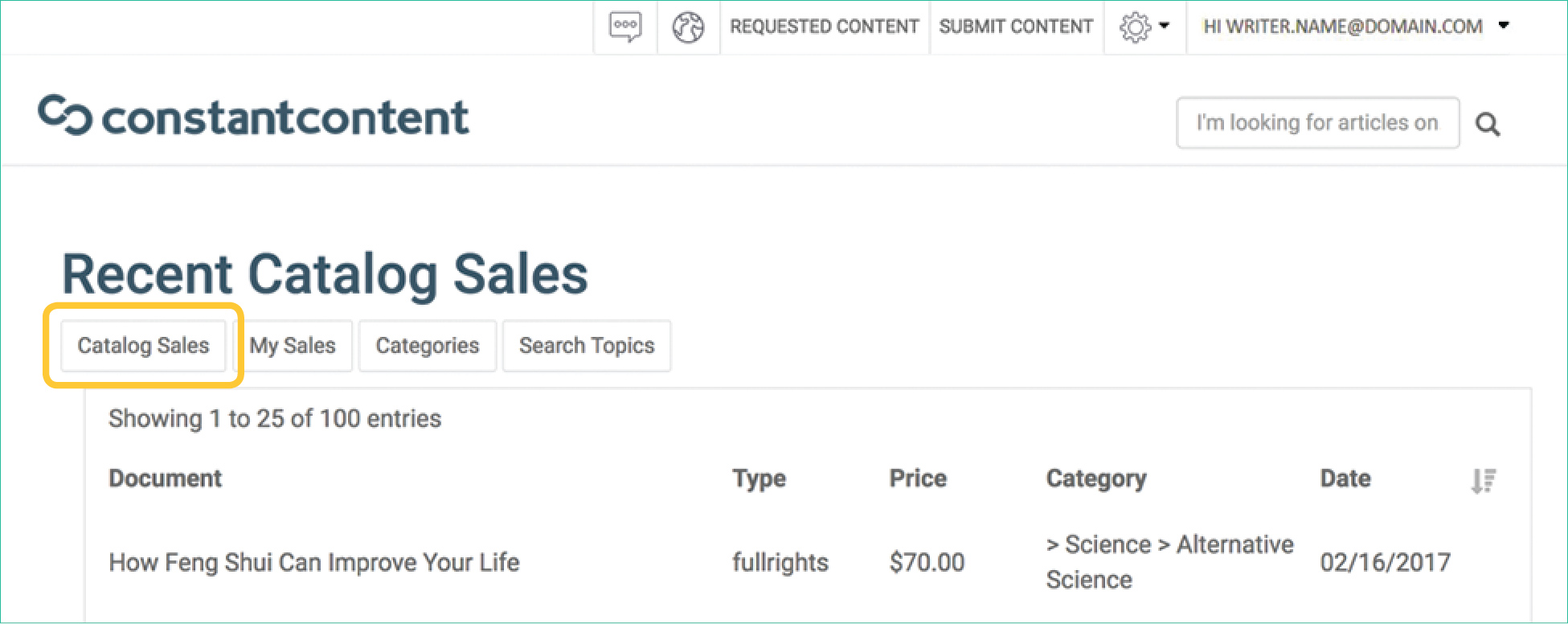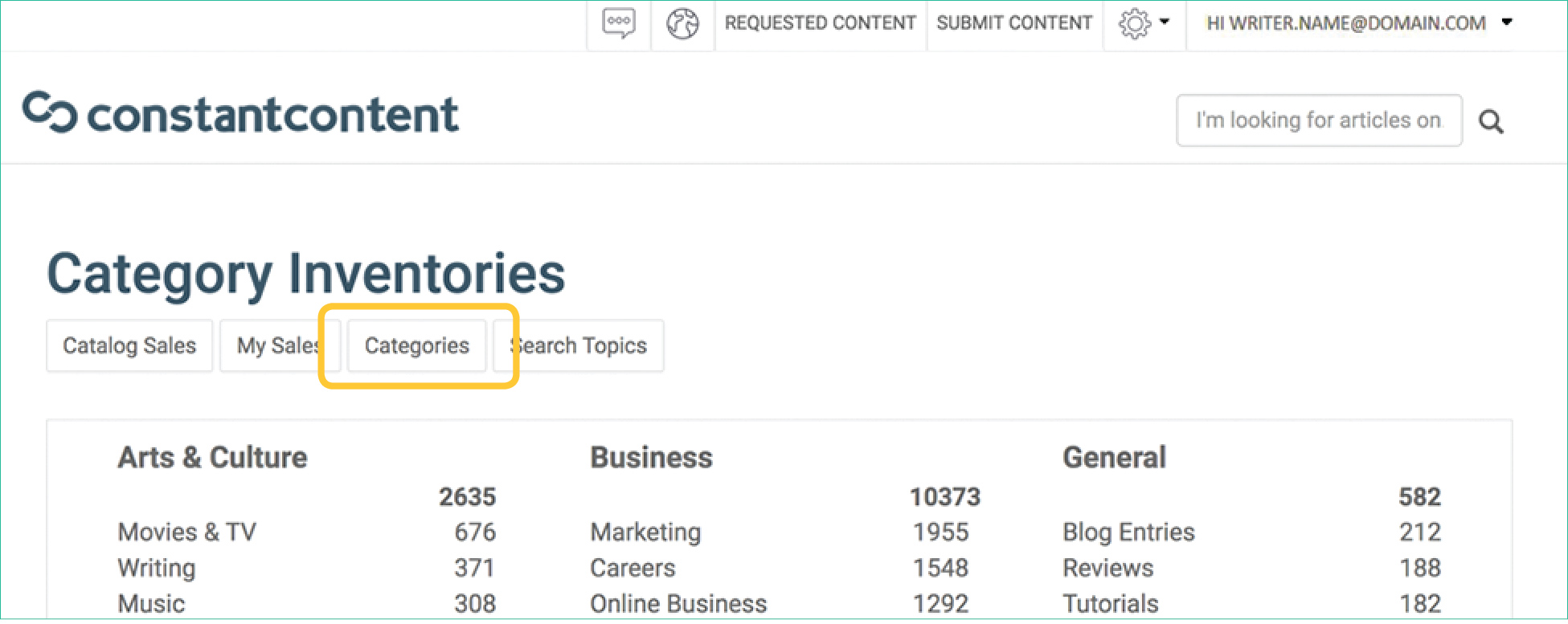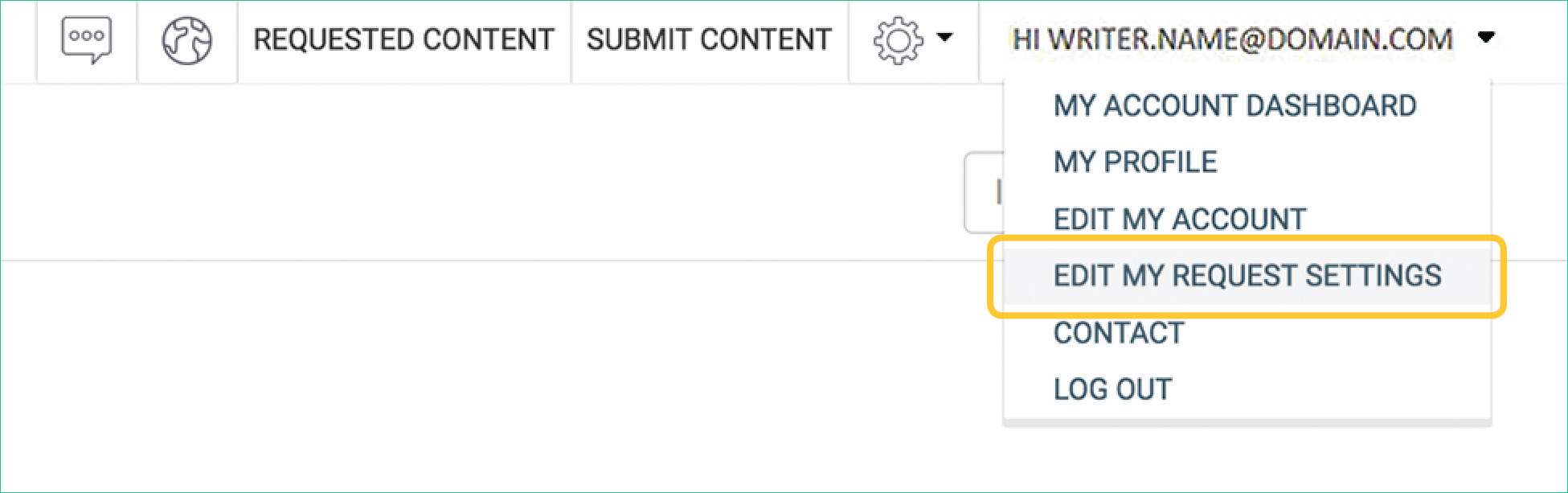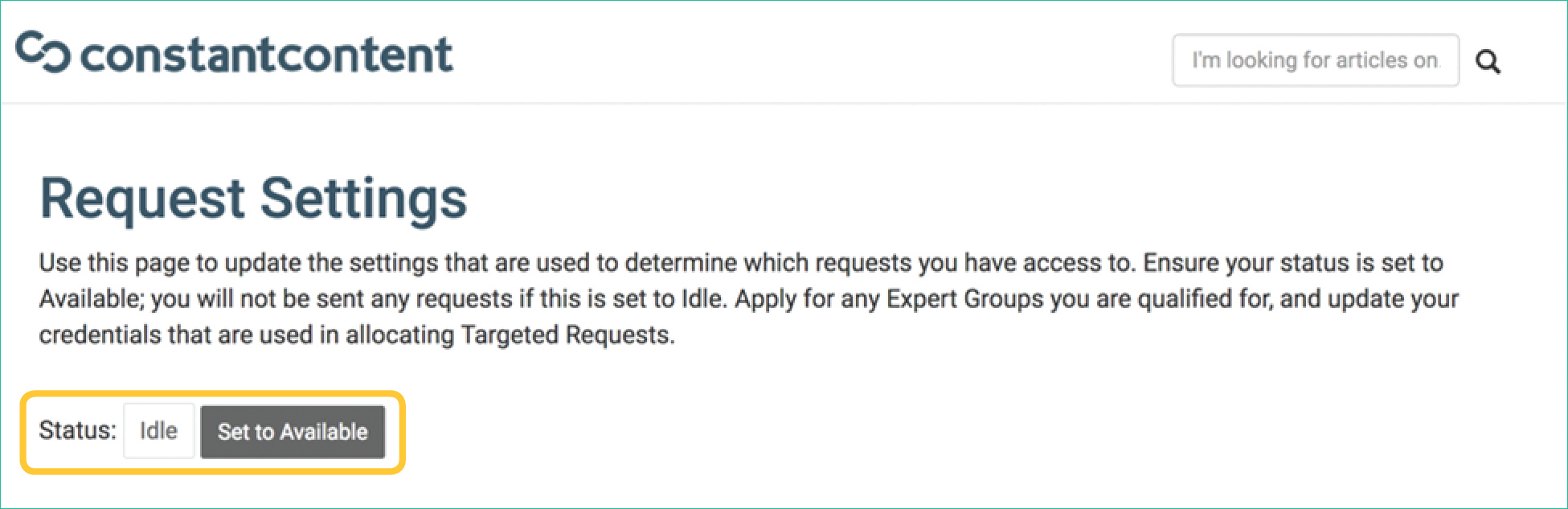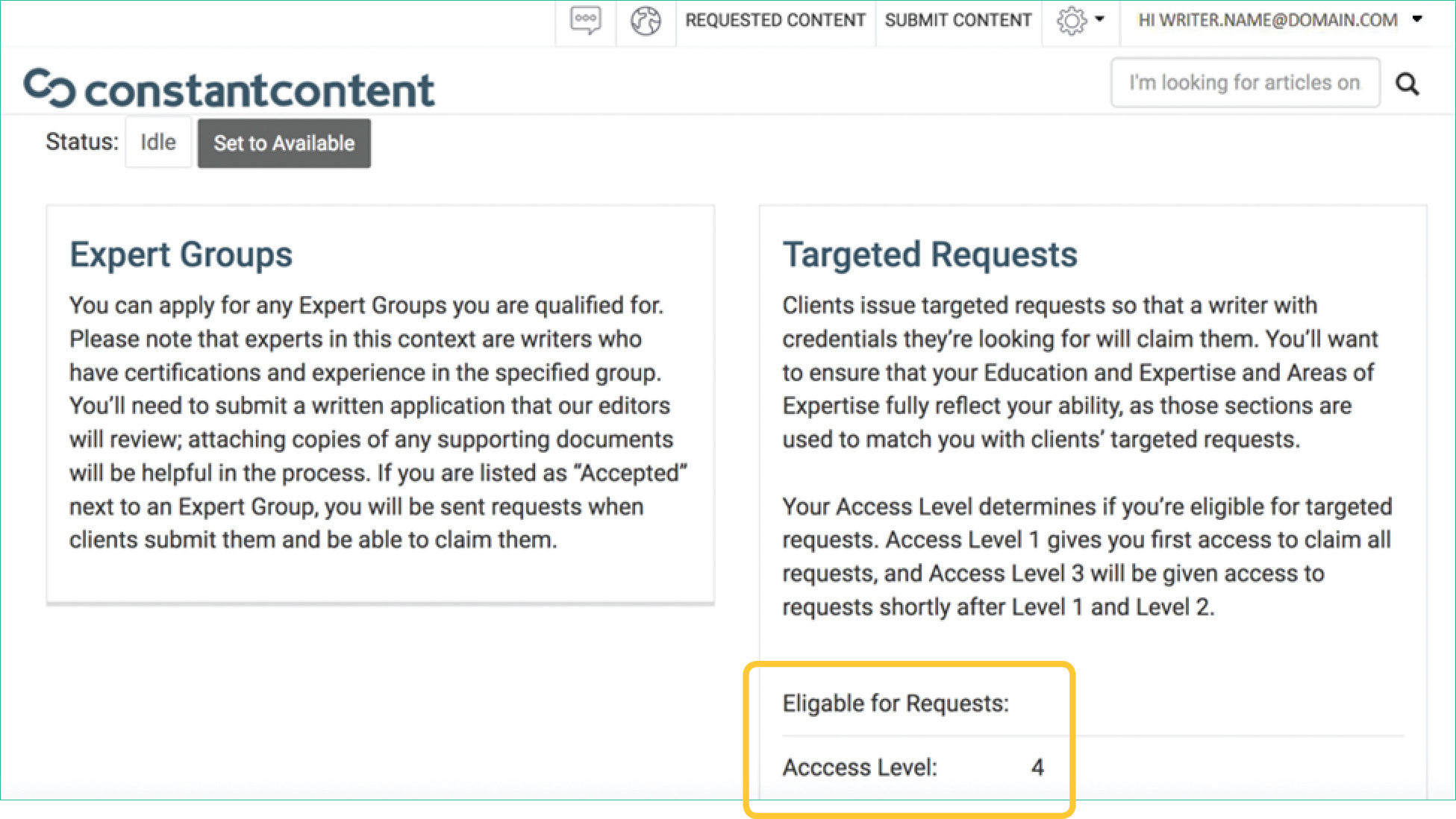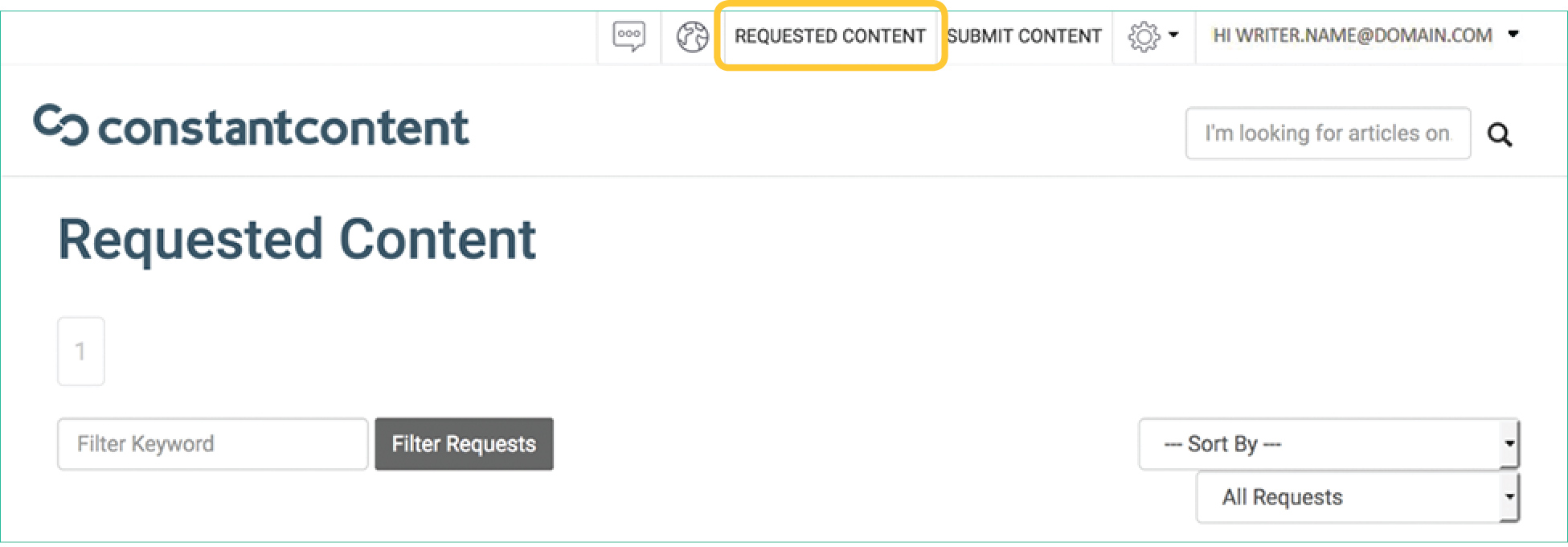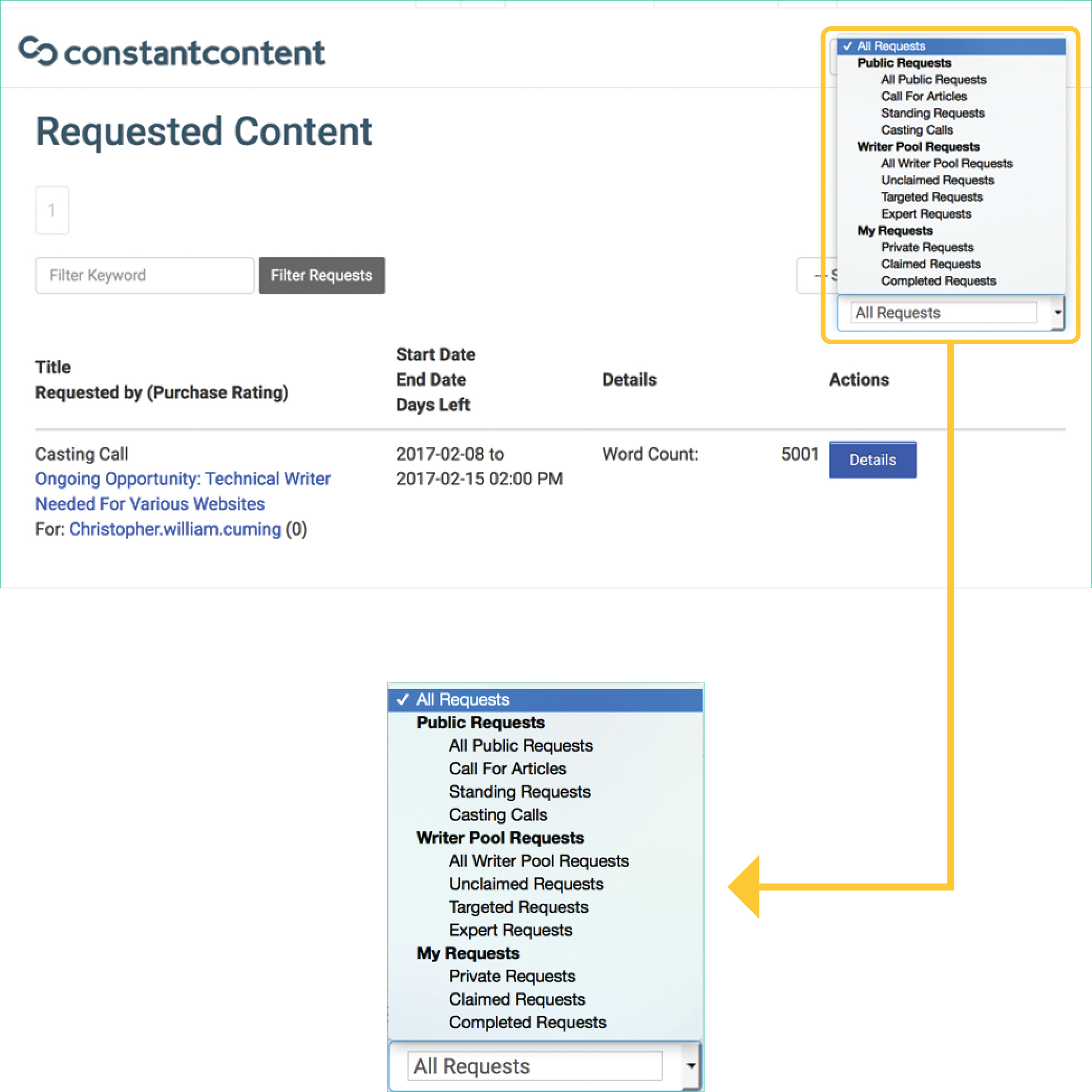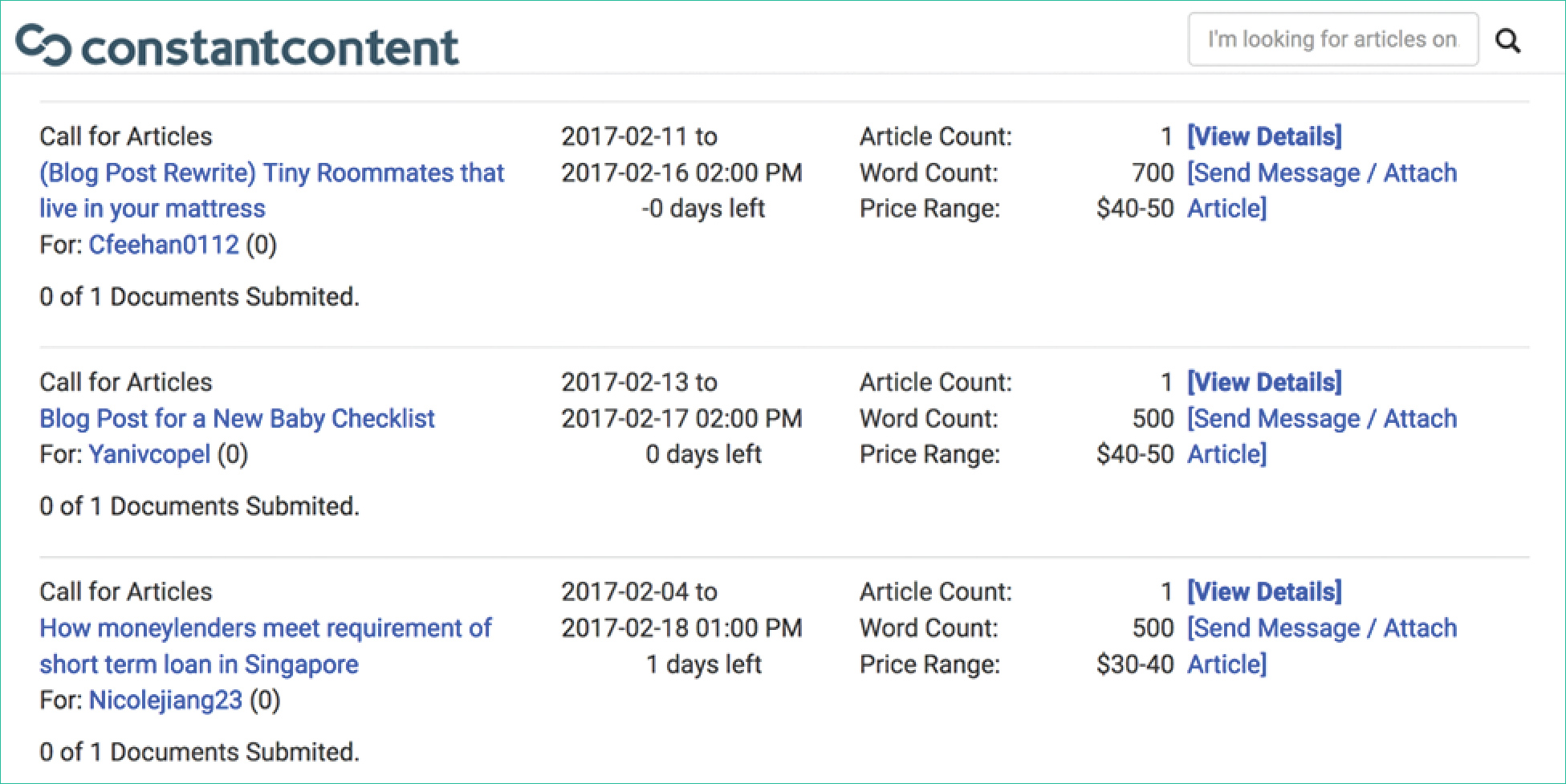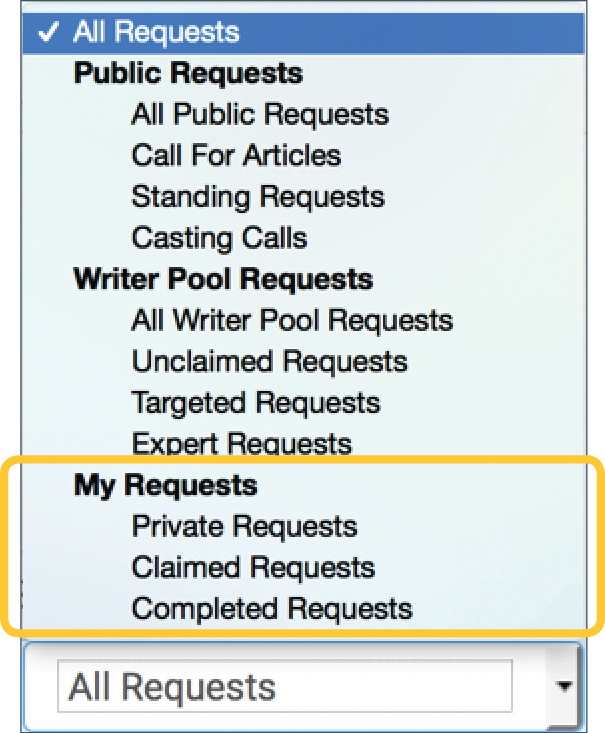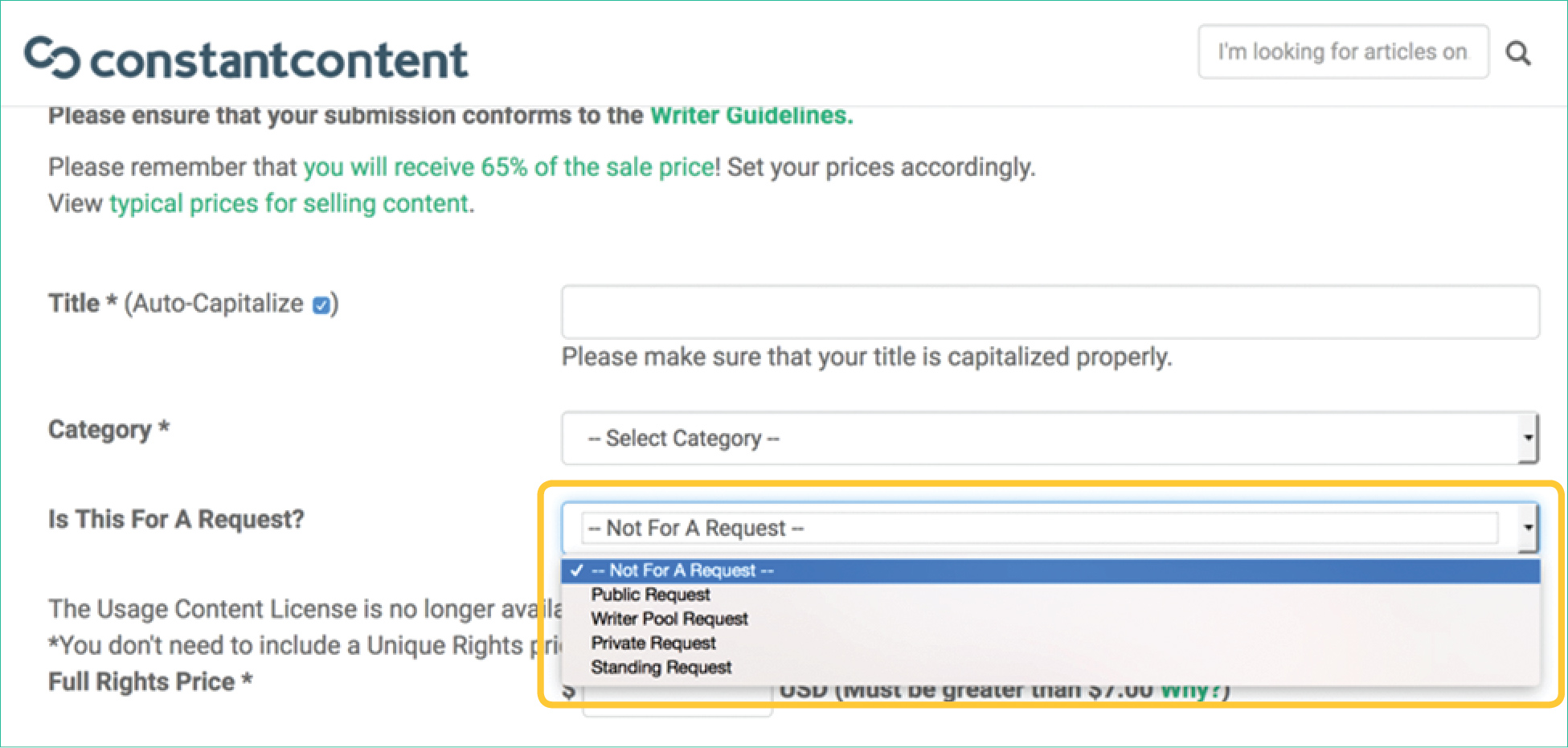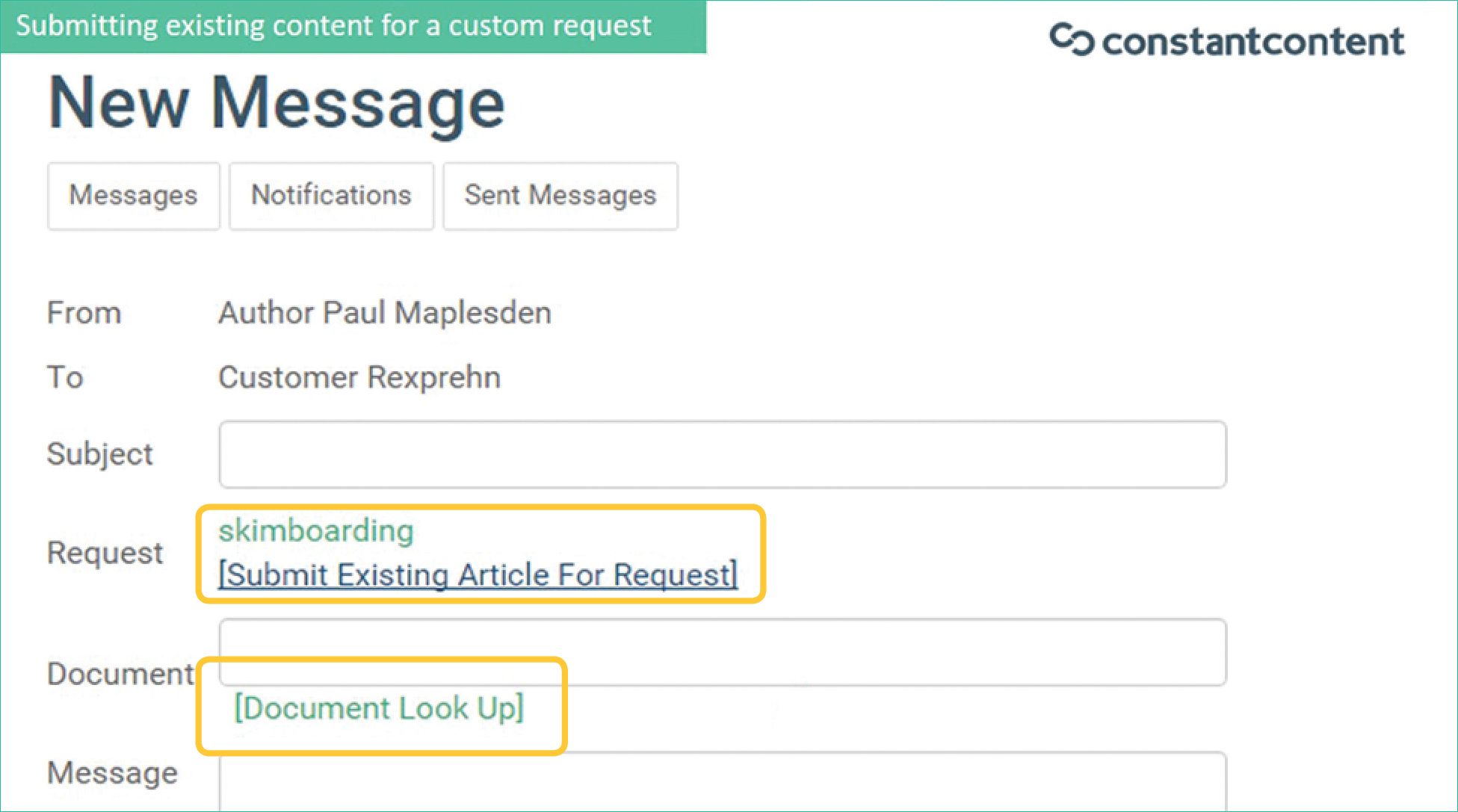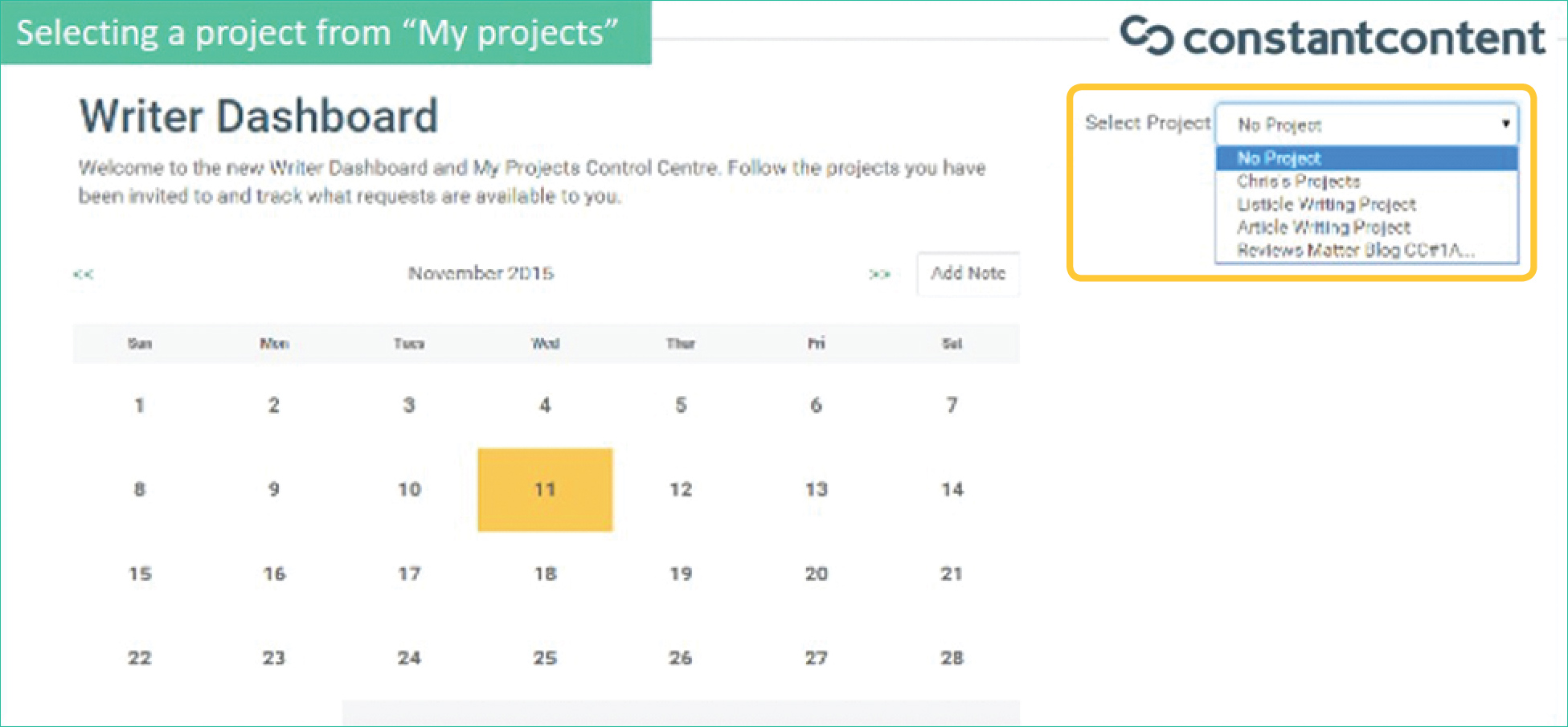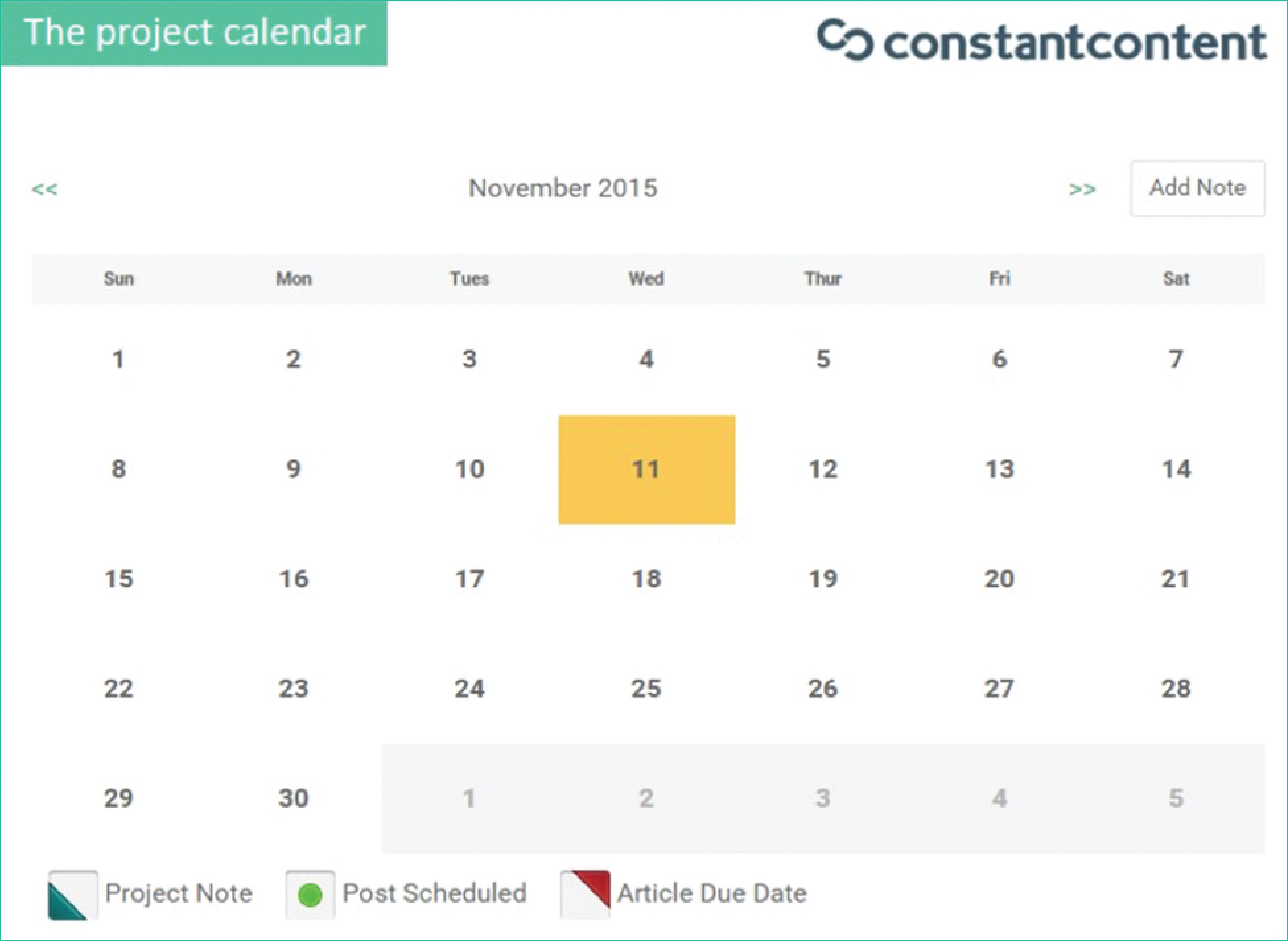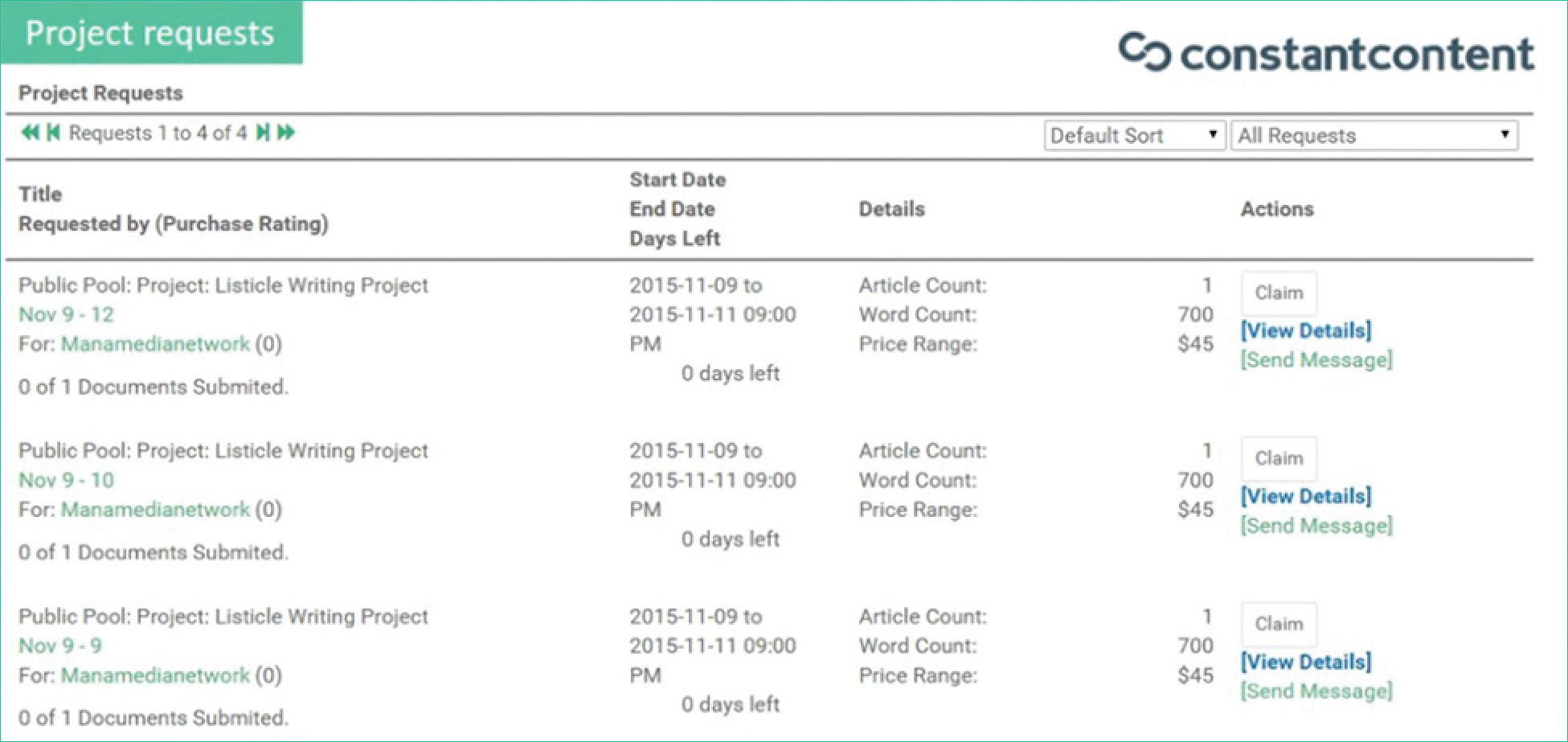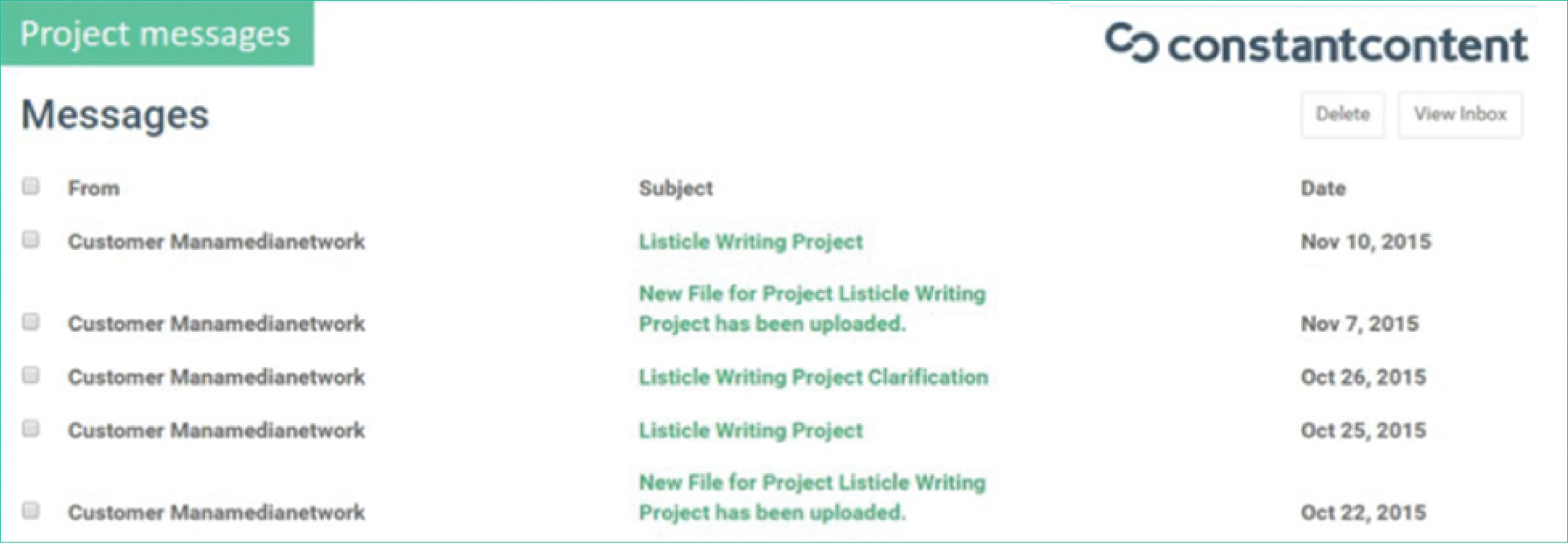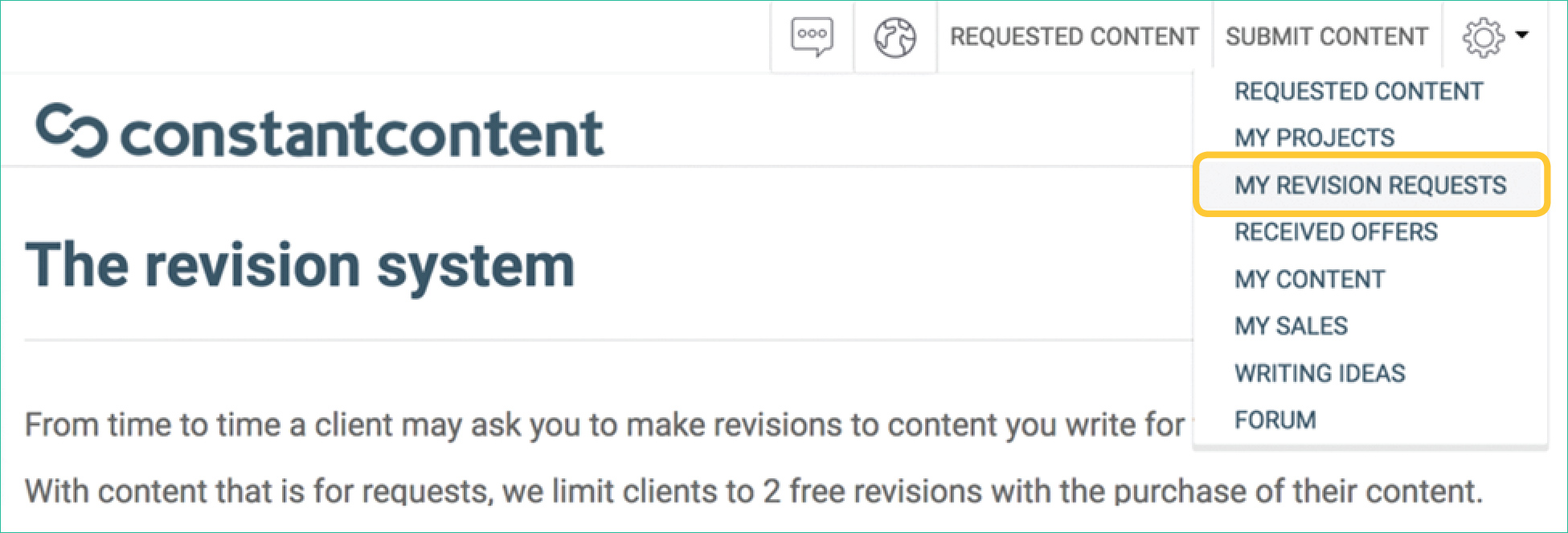Are there benefits to joining a team when asked?
Clients with larger or recurring article requirements will often find themselves building a team of writers. These writers are generally ones that are already familiar to the client, either from their portfolio or a previous public request.
Joining a writing team allows you to have a close relationship with a client. and also opens you up to more opprtunities to write than are available if you’re only producing catalog content.
How does pricing work?
Pricing at Constant Content is easy; for catalog content, you set your own price. When your article sells, you’ll receive 65% of the price you set (Constant Content will get the other 35%.) Most articles are priced around 10 cents per word; however, you’re free to price however you see fit. The only restriction is that the minimum you can charge is $7. Keeping this minimum price makes it possible to maintain a high level of service for our clients while keeping the articles at a reasonable price.
Requests of any kind are priced by the clients who are informed about market rates and price accordingly.
How much can I make?
Catalog Sales
How much you make with Constant Content depends entirely on you and your personal drive. In general, the more you write, the more you make assuming your prices are reasonable. The chart above shows an obvious correlation between the number of written articles and total earnings. You can write as much as you want (about whatever you want) for the Constant Content catalog and set your own prices.
As a rule of thumb, expect to sell 50% of what you add to your portfolio within six months. So, if you’d like to see $1,000 from Constant Content within six months, have approximately $2,000 worth of content in the catalog.
The highest sales/article ratio authors maintain a large catalog of attractively-priced articles on a wide variety of popular topics and price them in the $15-$30 range. These authors also focus on topics in high value markets.
Custom Sales
This is where the money is. Our highest paid writers earn in excess of $70,000 a year providing custom content for high volume clients. Joining a team, claiming requests and building relationships is important if this is the path you want to take.
How do I get paid?
Payments are sent through Stripe and Wise.
If you are based in the USA, you will need to set up the Stripe profile under your Constant Content Account Payment Settings.
If you are located outside of the USA/International, you will need to setup the Wise profile under the Constant Content Account Payment Settings.
Why become an Expert Writer?
Becoming an expert writer for Constant Content is a great way to maximize the value of your writing and leverage the knowledge you already have. Constant Content Expert Writers see additional requests and can price accordingly. If you’re very experienced within any of these categories, consider applying to the associated Expert Group:
What does "Full Rights" mean?
Constant Content allows you to sell your articles under a “Full Rights” license. This type of license gives the customer full and exclusive rights to do whatever they want with your article after they have purchased it including the following:
- Add the article to one website, magazine, newsletter, blog or other publication
- Add links to the article
- Add the article to multiple websites, magazines, newsletters, blogs or other publications
- Change the article
- Remove the writer’s name or byline. Take credit for writing the article
- Resell the article
A full rights license can only be sold once for each article. Purchasing a full rights license removes the article from our catalog.
How does the revision system work?
From time-to-time, a client may ask you to revise a piece of content you wrote for them via a request.
- For requested content, clients get two free revisions with the purchase of their content.
- Clients can ask for these revisions either before or after they completed the purchase.
- Any subsequent revisions will need to be completed at a price that you and the client agree to, and they will need to purchase an upgrade to their license before they are able to download the completed content.
- You’re also free to provide additional revisions at no charge if you choose. A client may send you an initial offer to complete their revisions; you are free to send a counter-proposal to them which they can accept or reject.
- For catalog content, clients are not entitled to free revisions if they ask you to update content. In this case, you and the client will need to agree on a price for the revisions to be done. Again, you can provide revisions for free; however, you may want to mention in your bio that you’re willing to do so.
Responding to revision requests
If a client has requested a revision, you will receive a notification from Constant Content specifying so. Go to the My Revisions link in your account to view the request along with all previous requests.
On the My Revision Requests page, click on the title of the document to see the details of the revision that has been requested.
You’ll have the option to accept, reject, or counter a revision request. If you reject or counter a request, it is sent back to the client and they’ll have to respond before you can go any further in the process.
Note: you cannot issue a counter offer for requests on the first 2 rounds of free revisions.
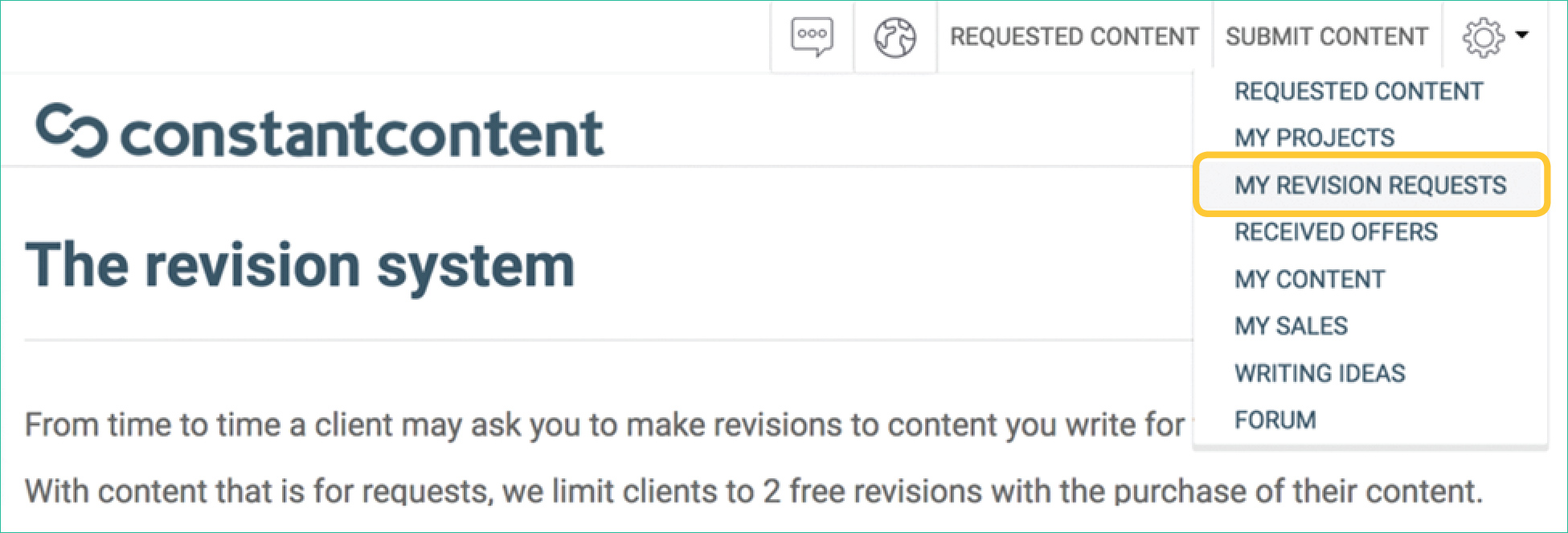
Completing Revisions
Once you’ve accepted a client’s revision request, click the Begin Revisions button to get started. You’ll be taken to a screen that shows the details of the revision request, along with a content editor that will let you make changes to the content.
As you make the requested changes, be sure to click the Save Work button so your changes are saved in our database. Once all changes are made, click the Submit Revision button. The client will then be notified that the revisions are complete.
The client will either accept the revisions, request additional revisions, or reject the content.
How long does it take to review my article?
Generally, articles are reviewed within 3-5 business days. There are many factors that influence how fast an article is reviewed, so this is a very rough guideline.
Note: If you’ve submitted an article for a client request, it will be prioritized and reviewed faster than usual.
Why can’t I contact a client directly or post contact information?
By using Constant Content, you agree to the site’s Terms and Conditions. Constant Content’s marketing and services bring clients and writers together in an arena that benefits both parties. You win because you have a place to market your work with no up-front fees. The client wins because they have a place to buy quality content. Bypassing Constant Content’s system and posting contact information to our clients is grounds for account suspension.
If a client does contact you outside of the platform, please advise them that you are unable to work with them in any way that violates the Terms and Conditions.
When will I get paid?
In order to get paid on the next payment cycle, you must have earned at least $5. Once you’ve reached this threshold, you will be paid on the next payday.
Payment is made the first week of the beginning of each month. Clients’ payments must be cleared before payment is made. Payments are made through PayPal to the account you provide us when you sign up.
What does it mean when an article has a status of “waiting”?
If one of your articles has a status of “waiting” it could mean one of two things:
- The client has added the article to their cart, and the system is waiting for payment to be completed. Usually this takes less than a minute but in the case of e-Checks it can take up to 5 business days.
- A client added the article to their cart and then abandoned their purchase after going to pay. In these cases, we contact clients in an effort to try to get them to complete the purchase. After a week, if we have been unsuccessful, we release the article back to the catalog and the status will once again be set to View.
My article was rejected because I included a short bio about myself. Why can’t I do this?
Constant Content does not permit promotion or self-promotion; therefore, bios or signature lines are not permitted.
A client bought my article for full rights and has posted their name in the byline. Can they do this?
Yes. When you sell an article for full rights, you are selling all rights to it. The client is buying the right to use it in any manner they see fit. By selling a full rights license, you have become a ghostwriter. Keep this in mind and price your rights according to your wishes.
My article was rejected because the long summary was too short. Why?
A full one third of the catalog article must be included in the long summary. This allows potential clients to preview what they are buying and decide whether or not your article is right for them. Many writers who have posted a longer summary have reported increased sales success.
Oops, I just submitted an article, but I forgot to mention something in the short summary. Do I have to re-submit it?
You can edit submissions that are still under review. Find the article in My Content and choose the Edit link under the column labeled Action. Here you can edit your summaries, price, keywords, upload new files and even opt to accept a Best Offer. The only thing that you can’t edit is the contents of the document that you have attached.
I uploaded my article but it has disappeared from my content list. What happened?
If an article disappears from your list shortly after you posted it, the first thing to do is to check your email and your Constant Content inbox for a possible rejection notice from our editorial team. Otherwise feel free to reach out to our account management team.
My article was rejected. How do I resubmit it after making the necessary changes?
Once you’ve revised your article, visit the My Content section and find the article in question. Its status should show as rejected. Click edit next to the article and make any changes, including uploading your new file, and click Resubmit when ready. You can also add a note to the editors when doing this.
My article was rejected for containing website addresses or links. Why?
Buyers prefer articles without links because they want readers to stay on their websites. Web addresses or links can lead visitors away. Links are only permissible if the client specifically asks for it. Make sure to add this information into the short summary so that the editor can see it.
Why can’t I login to the forum?
The forum login is separate from the main site and requires a unique set of login credentials.
Common Login Problems
- The website tells me that my email address is not registered: Please double check that you’re entering the correct credentials. If the problem persists, please contact Support.
- When I try to log in, it says my account is unconfirmed: We send out an initial email to confirm your email address. Please check your spam and junk mail folders for this email and ensure that we are not being blocked.
- I still can’t log in: Passwords are case sensitive. Please ensure you enter it exactly how you see it.
If you’re still having trouble, you can reset your password.
How do I change my email address?
To change your email address, please contact support.
Getting Help and Support
If you can’t find what you’re looking for in this guide, in our writer guidelines, or on the forum, then don’t hesitate to contact our team through our live chat support on the constant-content.com website, or by visiting our contact us page.